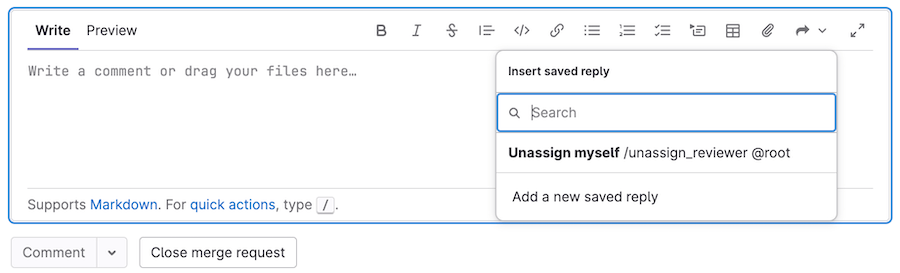Saved replies all tiers
Introduced in GitLab 14.9 with a flag named saved_replies. Disabled by default.
With saved replies, create and reuse text for any text area in:
- Merge requests, including diffs.
- Issues, including design management comments.
- Epics.
- Work items.
Saved replies can be small, like approving a merge request and unassigning yourself from it, or large, like chunks of boilerplate text you use frequently:
Use saved replies in a text area
To include the text of a saved reply in your comment:
- In the editor toolbar for your comment, select Saved replies ().
- Select your desired saved reply.
Create saved replies
To create a saved reply for future use:
- On the top bar, in the upper-right corner, select your avatar.
- From the dropdown list, select Preferences.
- On the left sidebar, select Saved replies ().
- Provide a Name for your saved reply.
- Enter the Content of your reply. You can use any formatting you use in other GitLab text areas.
- Select Save, and the page reloads with your saved reply shown.
View your saved replies
To go to your saved replies:
- On the top bar, in the upper-right corner, select your avatar.
- From the dropdown list, select Preferences.
- On the left sidebar, select Saved replies ().
- Scroll to My saved replies.
Edit or delete saved replies
To edit or delete a previously saved reply:
- On the top bar, in the upper-right corner, select your avatar.
- From the dropdown list, select Preferences.
- On the left sidebar, select Saved replies ().
- Scroll to My saved replies, and identify the saved reply you want to edit.
- To edit, select Edit ().
- To delete, select Delete (), then select Delete again from the modal window.