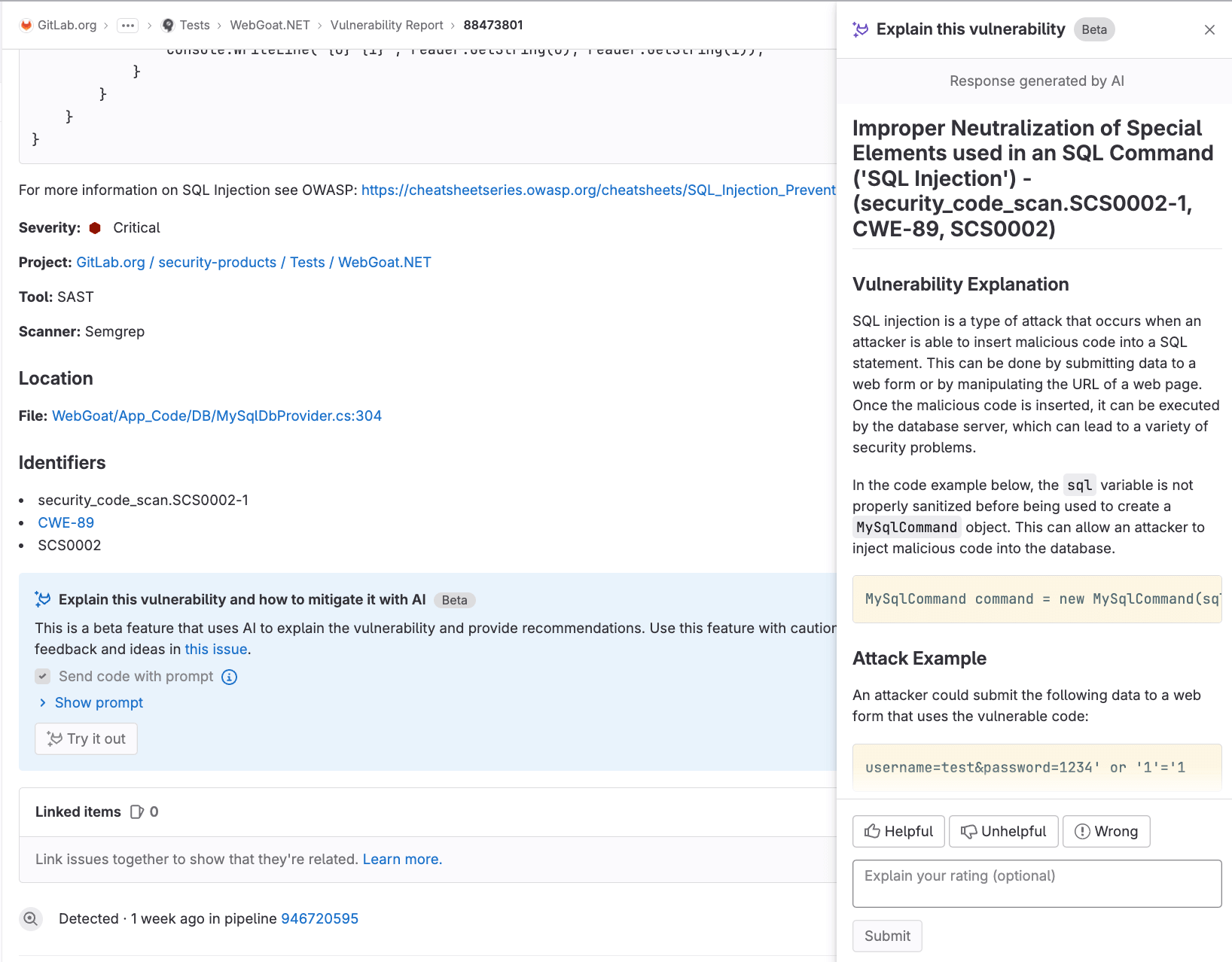Vulnerability Page
Offering: GitLab.com, Self-managed, GitLab Dedicated
Each vulnerability in a project has a vulnerability page containing details of the vulnerability, including:
- Description
- When it was detected
- Current status
- Available actions
- Linked issues
- Actions log
If the scanner determined the vulnerability to be a false positive, an alert message is included at the top of the vulnerability’s page.
When a vulnerability is no longer detected in a project’s default branch, you should change its status to Resolved. This ensures that if it is accidentally reintroduced in a future merge, it is reported again as a new record. To change the status of multiple vulnerabilities, use the Vulnerability Report’s Activity filter.
Explaining a vulnerability
Offering: GitLab.com
Status: Beta
- Introduced in GitLab 16.0 as an Experiment on GitLab.com.
- Promoted to Beta status in GitLab 16.2.
GitLab can help you with a vulnerability by using a large language model to:
- Summarize the vulnerability.
- Help developers and security analysts to understand the vulnerability, how it could be exploited, and how to fix it.
- Provide a suggested mitigation.
Vulnerability explanation
Explain a vulnerability with GitLab Duo Vulnerability explanation. Use the explanation to better understand a vulnerability and its possible mitigation.
Prerequisites:
- You must have the GitLab Ultimate subscription tier.
- You must be a member of the project.
- The vulnerability must be a SAST finding.
Learn more about how to enable all GitLab Duo features.
To explain the vulnerability:
- On the left sidebar, select Search or go to and find your project.
- Select Security and Compliance > Vulnerability report.
- In the Tool dropdown list, select SAST.
- Select the SAST vulnerability you want explained.
- At the bottom of the vulnerability’s page, select Try it out.
The response is shown on the right side of the page.
On GitLab.com this feature is available. By default, it is powered by Google’s text-bison-001
model. In the event of degraded performance with that model, the feature instead uses Anthropic’s
claude model.
We cannot guarantee that the large language model produces results that are correct. Use the explanation with caution.
Data shared with third-party AI APIs
The following data is shared with third-party AI APIs:
- Vulnerability title (which might contain the filename, depending on which scanner is used).
- Vulnerability identifiers.
- Code block, but only if the “Send code with prompt” checkbox is selected (single and multi-line as instructed by the vulnerability record).
- Filename.
Vulnerability resolution
Offering: GitLab.com
Status: Experiment
- Introduced in GitLab 16.7 as an Experiment on GitLab.com.
Use GitLab Duo Vulnerability resolution to automatically create a merge request that resolves the vulnerability.
On GitLab.com this feature is available. By default, it is powered by Google’s code-bison-001
model.
We cannot guarantee that the large language model produces results that are correct. Use the explanation with caution.
Prerequisites:
- You must have the GitLab Ultimate subscription tier.
- You must be a member of the project.
- The vulnerability must be a SAST finding.
Learn more about how to enable all GitLab Duo features.
To resolve the vulnerability:
- On the left sidebar, select Search or go to and find your project.
- Select Security and Compliance > Vulnerability report.
- In the Tool dropdown list, select SAST.
- Select the SAST vulnerability you want resolved.
- At the top of the vulnerability’s page, from the Resolve with merge request dropdown list, select Resolve with AI.
A merge request containing the AI remediation suggestions is opened. Review the suggested changes, then process the merge request according to your standard workflow.
Data shared with third-party AI APIs
The following data is shared with third-party AI APIs:
- Vulnerability title (which might contain the filename, depending on which scanner is used).
- Vulnerability identifiers.
- Code block.
- File name.
Vulnerability status values
A vulnerability’s status can be:
- Detected: The default state for a newly discovered vulnerability. Appears as “Needs triage” in the UI.
- Confirmed: A user has seen this vulnerability and confirmed it to be accurate.
- Dismissed: A user has seen this vulnerability and dismissed it because it is not accurate or otherwise not to be resolved. Dismissed vulnerabilities are ignored if detected in subsequent scans.
- Resolved: The vulnerability has been fixed or is no longer present. If a resolved vulnerability is reintroduced and detected again, its record is reinstated and its status set to detected.
Vulnerability dismissal reasons
-
Introduced in GitLab 15.11 with a feature flag named
dismissal_reason. - Enabled on GitLab.com in GitLab 15.11. For self-managed customers, contact Support if you would like to use this feature in GitLab 15.11.
- Enabled by default in GitLab 16.0.
When dismissing a vulnerability, one of the following reasons must be chosen to clarify why it is being dismissed:
- Acceptable risk: The vulnerability is known, and has not been remediated or mitigated, but is considered to be an acceptable business risk.
- False positive: An error in reporting in which a test result incorrectly indicates the presence of a vulnerability in a system when the vulnerability is not present.
- Mitigating control: A management, operational, or technical control (that is, safeguard or countermeasure) employed by an organization that provides equivalent or comparable protection for an information system.
- Used in tests: The finding is not a vulnerability because it is part of a test or is test data.
- Not applicable: The vulnerability is known, and has not been remediated or mitigated, but is considered to be in a part of the application that will not be updated.
Change the status of a vulnerability
- In GitLab 16.4 the ability for
Developersto change the status of a vulnerability (admin_vulnerability) was deprecated. Theadmin_vulnerabilitypermission will be removed, by default, from allDeveloperroles in GitLab 17.0.
Prerequisites:
- You must have at least the Developer role for the project.
To change a vulnerability’s status from its Vulnerability Page:
- On the left sidebar, select Search or go to and find your project.
- Select Secure > Vulnerability report.
- Select the vulnerability’s description.
-
From the Status dropdown list select a status, then select Change status.
In GitLab 15.11 and later, you must select a dismissal reason when you change a vulnerability’s status to Dismissed.
- Optionally, at the bottom of the page, add a comment to the log entry.
Details of the status change, including who made the change and when, are recorded in the vulnerability’s action log.
Create a GitLab issue for a vulnerability
You can create a GitLab issue to track any action taken to resolve or mitigate a vulnerability. To create a GitLab issue for a vulnerability:
- On the left sidebar, select Search or go to and find your project.
- Select Secure > Vulnerability report.
- Select the vulnerability’s description.
- Select Create issue.
The issue is created in the GitLab project with information from the vulnerability report.
To create a Jira issue, see Create a Jira issue for a vulnerability.
Linking a vulnerability to GitLab and Jira issues
You can link a vulnerability to one or more existing GitLab or Jira issues. Only one linking feature is available at the same time. Adding a link helps track the issue that resolves or mitigates a vulnerability.
Link a vulnerability to existing GitLab issues
Prerequisites:
- Jira issue integration must not be enabled.
To link a vulnerability to existing GitLab issues:
- On the left sidebar, select Search or go to and find your project.
- Select Secure > Vulnerability report.
- Select the vulnerability’s description.
- In the Linked issues section, select the plus icon ().
- For each issue to be linked, either:
- Paste a link to the issue.
- Enter the issue’s ID (prefixed with a hash
#).
- Select Add.
The selected GitLab issues are added to the Linked items section, and the linked issues counter is updated.
GitLab issues linked to a vulnerability are shown in the Vulnerability Report and the vulnerability’s page.
Be aware of the following conditions between a vulnerability and a linked GitLab issue:
- The vulnerability page shows related issues, but the issue page doesn’t show the vulnerability it’s related to.
- An issue can only be related to one vulnerability at a time.
- Issues can be linked across groups and projects.
Link a vulnerability to existing Jira issues
Prerequisites:
- Ensure the Jira issue integration is configured and the Enable Jira issues and Enable Jira issue creation from vulnerabilities checkboxes are selected.
To link a vulnerability to existing Jira issues, add the following line to the Jira issue’s description:
/-/security/vulnerabilities/<id>
<id> is any vulnerability ID.
You can add several lines with different IDs to one description.
Jira issues with appropriate description are added to the Related Jira issues section, and the linked issues counter is updated.
Jira issues linked to a vulnerability are shown only on the vulnerability page.
Be aware of the following conditions between a vulnerability and a linked Jira issue:
- The vulnerability page and the issue page show the vulnerability they are related to.
- An issue can be related to one or more vulnerabilities at the same time.
Resolve a vulnerability
For some vulnerabilities a solution is already known. In those instances, a vulnerability’s page includes a Resolve with merge request option.
The following scanners are supported by this feature:
-
Dependency Scanning.
Automatic patch creation is only available for Node.js projects managed with
yarn. Also, Automatic patch creation is only supported when FIPS mode is disabled. - Container Scanning.
To resolve a vulnerability, you can either:
Resolve a vulnerability with a merge request
To resolve the vulnerability with a merge request:
- On the left sidebar, select Search or go to and find your project.
- Select Secure > Vulnerability report.
- Select the vulnerability’s description.
- From the Resolve with merge request dropdown list, select Resolve with merge request.
A merge request is created which applies the patch required to resolve the vulnerability. Process the merge request according to your standard workflow.
Resolve a vulnerability manually
To manually apply the patch that GitLab generated for a vulnerability:
- On the left sidebar, select Search or go to and find your project.
- Select Secure > Vulnerability report.
- Select the vulnerability’s description.
- From the Resolve with merge request dropdown list, select Download patch to resolve.
- Ensure your local project has the same commit checked out that was used to generate the patch.
- Run
git apply remediation.patch. - Verify and commit the changes to your branch.
- Create a merge request to apply the changes to your main branch.
- Process the merge request according to your standard workflow.
Enable security training for vulnerabilities
- Introduced in GitLab 14.9.
Security training helps your developers learn how to fix vulnerabilities. Developers can view security training from selected educational providers, relevant to the detected vulnerability.
To enable security training for vulnerabilities in your project:
- On the left sidebar, select Search or go to and find your project.
- Select Secure > Security configuration.
- On the tab bar, select Vulnerability Management.
- To enable a security training provider, turn on the toggle.
Each integration submits the Vulnerability identifier, for example CWE or OWASP, and the language to the security training vendor. The resulting link to the vendor training is what appears in a GitLab Vulnerability.
View security training for a vulnerability
- Introduced in GitLab 14.9.
The vulnerability page may include a training link relevant to the detected vulnerability if security training is enabled. The availability of training depends on whether the enabled training vendor has content matching the particular vulnerability. Training content is requested based on the vulnerability identifiers. The identifier given to a vulnerability varies from one vulnerability to the next and the available training content varies between vendors. Some vulnerabilities do not display training content. Vulnerabilities with a CWE are most likely to return a training result.
To view the security training for a vulnerability:
- On the left sidebar, select Search or go to and find your project.
- Select Secure > Vulnerability report.
- Select the vulnerability for which you want to view security training.
- Select View training.