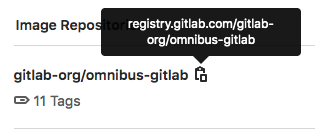GitLab container registry All tiers All offerings
Searching by image repository name was introduced in GitLab 13.0.
You can use the integrated container registry to store container images for each GitLab project
To enable the container registry for your GitLab instance, see the administrator documentation.
View the container registry
You can view the container registry for a project or group.
- On the left sidebar, select Search or go to and find your project or group.
- For:
- A group, select Operate > Container Registry.
- A project, select Deploy > Container Registry.
You can search, sort, filter, and delete your container images. You can share a filtered view by copying the URL from your browser.
Only members of the project or group can access the container registry for a private project. Container images downloaded from a private registry may be available to other users in a shared runner.
If a project is public, the container registry is also public.
View the tags of a specific container image in the container registry
You can use the container registry Tag Details page to view a list of tags associated with a given container image:
- On the left sidebar, select Search or go to and find your project or group.
- For:
- A group, select Operate > Container Registry.
- A project, select Deploy > Container Registry.
- Select your container image.
You can view details about each tag, such as when it was published, how much storage it consumes, and the manifest and configuration digests.
You can search, sort (by tag name), filter, and delete tags on this page. You can share a filtered view by copying the URL from your browser.
Use container images from the container registry
To download and run a container image hosted in the container registry:
- On the left sidebar, select Search or go to and find your project or group.
- For:
- A group, select Operate > Container Registry.
- A project, select Deploy > Container Registry.
-
Find the container image you want to work with and select Copy.
-
Use
docker runwith the copied link:docker run [options] registry.example.com/group/project/image [arguments]
For more information on running container images, see the Docker documentation.
Naming convention for your container images
Your container images must follow this naming convention:
<registry server>/<namespace>/<project>[/<optional path>]
For example, if your project is gitlab.example.com/mynamespace/myproject,
then your container image must be named gitlab.example.com/mynamespace/myproject.
You can append additional names to the end of a container image name, up to two levels deep.
For example, these are all valid names for container images in the project named myproject:
registry.example.com/mynamespace/myproject:some-tag
registry.example.com/mynamespace/myproject/image:latest
registry.example.com/mynamespace/myproject/my/image:rc1
Move or rename container registry repositories
Moving or renaming existing container registry repositories is not supported after you have pushed container images. The container images are stored in a path that matches the repository path. To move or rename a repository with a container registry, you must delete all existing container images. Community suggestions to work around this known issue are shared in issue 18383.
Disable the container registry for a project
The container registry is enabled by default.
You can, however, remove the container registry for a project:
- On the left sidebar, select Search or go to and find your project.
- Select Settings > General.
- Expand the Visibility, project features, permissions section and disable Container Registry.
- Select Save changes.
The Deploy > Container Registry entry is removed from the project’s sidebar.
Change visibility of the container registry
Introduced in GitLab 14.2.
By default, the container registry is visible to everyone with access to the project. You can, however, change the visibility of the container registry for a project.
For more information about the permissions that this setting grants to users, see Container registry visibility permissions.
- On the left sidebar, select Search or go to and find your project.
- Select Settings > General.
- Expand the section Visibility, project features, permissions.
-
Under Container Registry, select an option from the dropdown list:
-
Everyone With Access (Default): The container registry is visible to everyone with access to the project. If the project is public, the container registry is also public. If the project is internal or private, the container registry is also internal or private.
-
Only Project Members: The container registry is visible only to project members with at least the Reporter role. This visibility is similar to the behavior of a private project with Container Registry visibility set to Everyone With Access.
-
- Select Save changes.
Container registry visibility permissions
The ability to view the container registry and pull container images is controlled by the container registry’s visibility permissions. You can change the visibility through the visibility setting on the UI or the API. Other permissions such as updating the container registry and pushing or deleting container images are not affected by this setting. However, disabling the container registry disables all Container Registry operations.
| Anonymous (Everyone on internet) | Guest | Reporter, Developer, Maintainer, Owner | ||
|---|---|---|---|---|
| Public project with container registry visibility set to Everyone With Access (UI) or enabled (API)
| View container registry and pull images | Yes | Yes | Yes |
| Public project with container registry visibility set to Only Project Members (UI) or private (API)
| View container registry and pull images | No | No | Yes |
| Internal project with container registry visibility set to Everyone With Access (UI) or enabled (API)
| View container registry and pull images | No | Yes | Yes |
| Internal project with container registry visibility set to Only Project Members (UI) or private (API)
| View container registry and pull images | No | No | Yes |
| Private project with container registry visibility set to Everyone With Access (UI) or enabled (API)
| View container registry and pull images | No | No | Yes |
| Private project with container registry visibility set to Only Project Members (UI) or private (API)
| View container registry and pull images | No | No | Yes |
Any project with container registry disabled
| All operations on container registry | No | No | No |
Supported image types
OCI conformance introduced in GitLab 16.6.
The container registry supports the Docker V2 and Open Container Initiative (OCI) image formats. Additionally, the container registry conforms to the OCI distribution specification.
OCI support means that you can host OCI-based image formats in the registry, such as Helm 3+ chart packages. There is no distinction between image formats in the GitLab API and the UI. Issue 38047 addresses this distinction, starting with Helm.