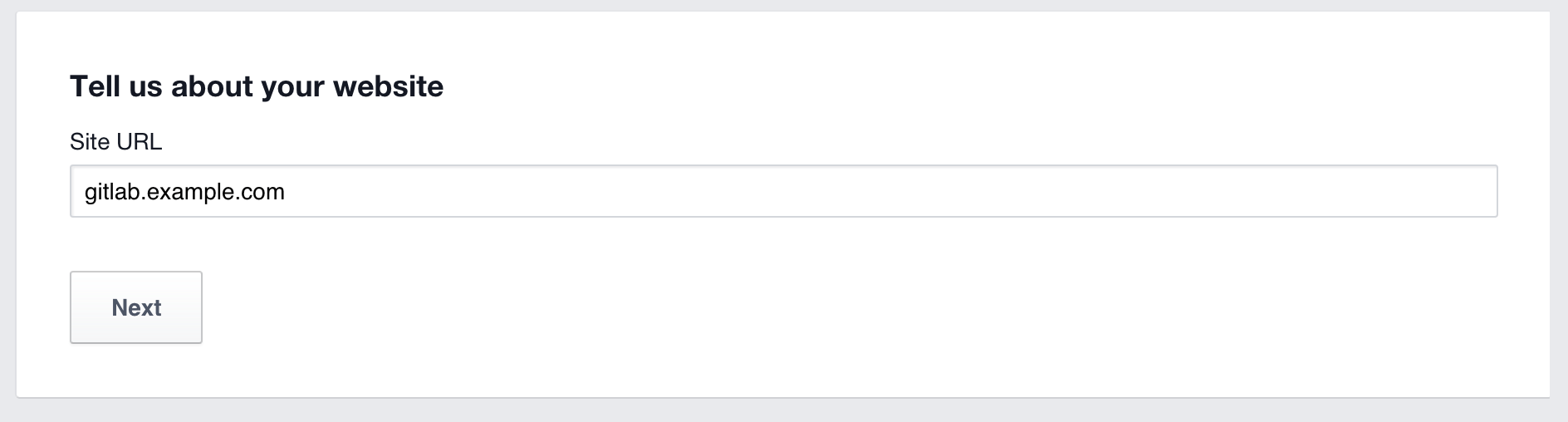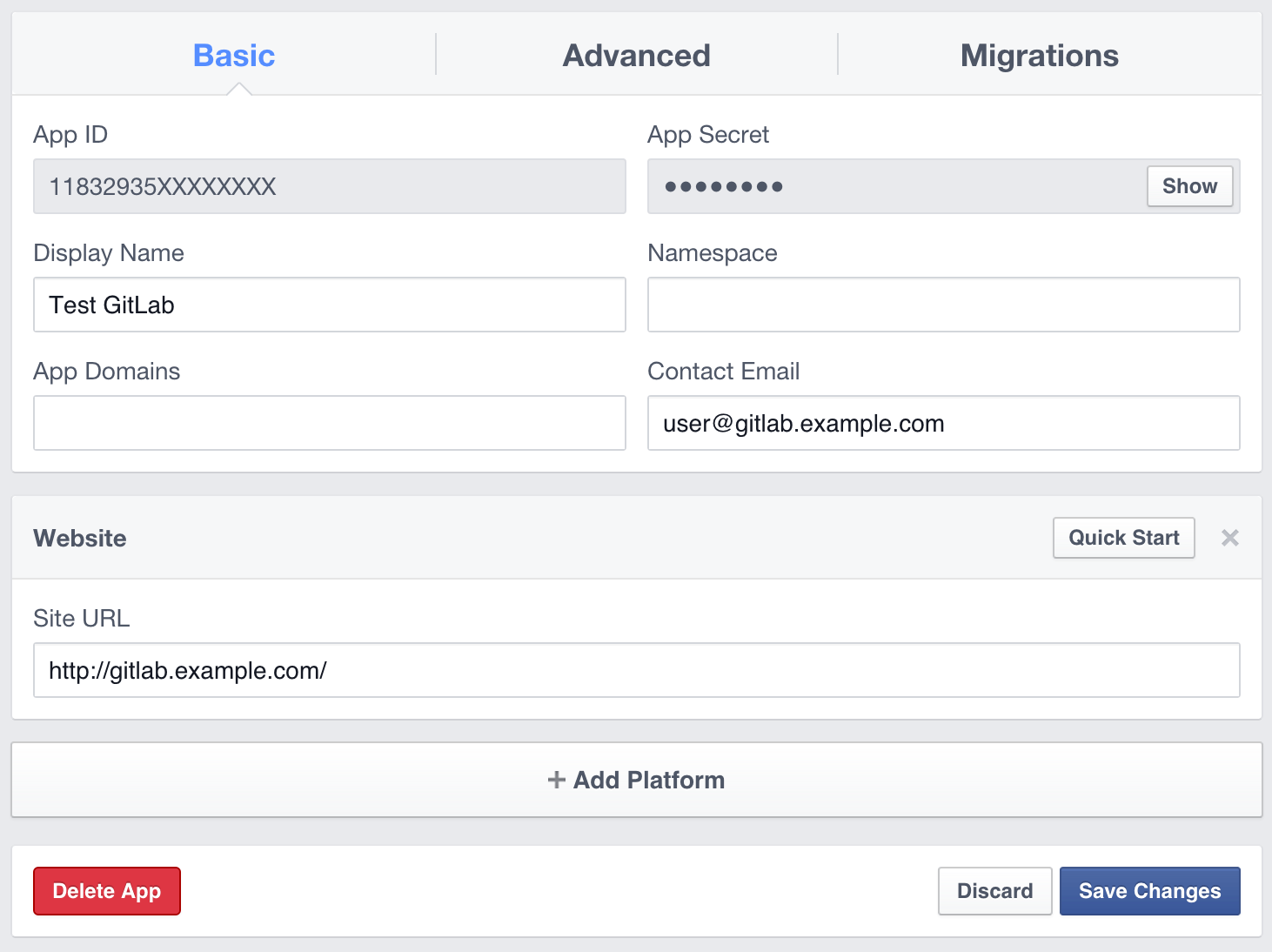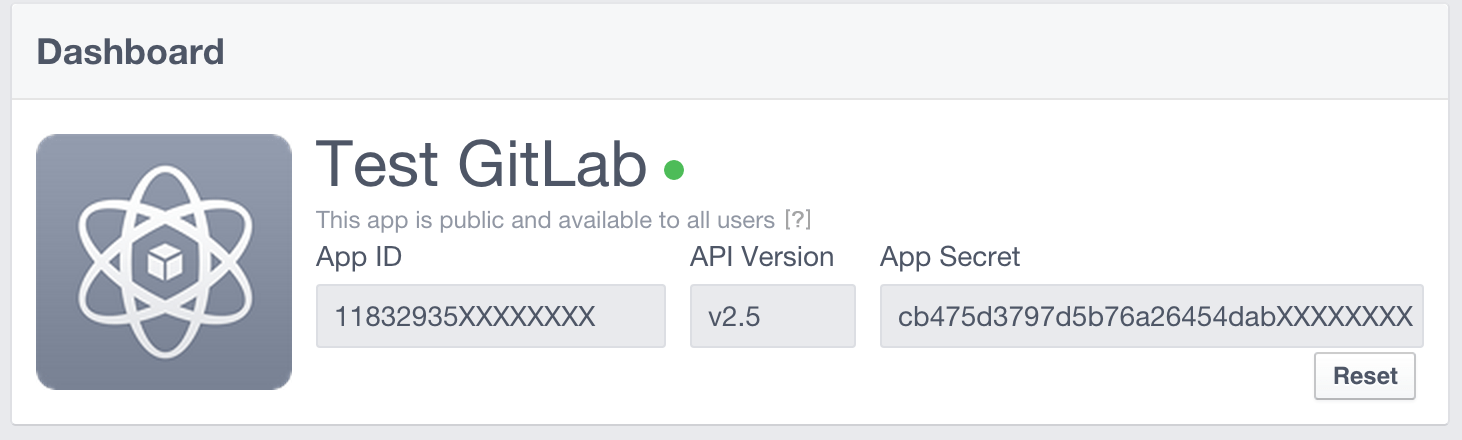Facebook OAuth 2.0 OmniAuth Provider all tiers
To enable the Facebook OmniAuth provider you must register your application with Facebook. Facebook generates an app ID and secret key for you to use.
-
Sign in to the Facebook Developer Platform.
-
Choose “My Apps” > “Add a New App”
-
Select the type “Website”
-
Enter a name for your app. This can be anything. Consider something like “<Organization>’s GitLab” or “<Your Name>’s GitLab” or something else descriptive.
-
Choose “Create New Facebook App ID”
-
Select a Category, for example “Productivity”
-
Choose “Create App ID”
-
Enter the address of your GitLab installation at the bottom of the package
-
Choose “Next”
-
In the upper-right corner, select Skip Quick Start.
-
Choose “Settings” in the menu on the left
-
Fill in a contact email for your app
-
Choose “Save Changes”
-
Choose “Status & Review” in the menu on the left
-
Change the switch on the right from No to Yes
-
Choose “Confirm” when prompted to make the app public
-
Choose “Dashboard” in the menu on the left
-
Choose “Show” next to the hidden “App Secret”
-
You should now see an app key and app secret (see screenshot). Keep this page open as you continue configuration.
-
On your GitLab server, open the configuration file.
For Omnibus package:
sudo editor /etc/gitlab/gitlab.rbFor installations from source:
cd /home/git/gitlab sudo -u git -H editor config/gitlab.yml -
Configure the common settings to add
facebookas a single sign-on provider. This enables Just-In-Time account provisioning for users who do not have an existing GitLab account. -
Add the provider configuration:
For Omnibus package:
gitlab_rails['omniauth_providers'] = [ { name: "facebook", # label: "Provider name", # optional label for login button, defaults to "Facebook" app_id: "YOUR_APP_ID", app_secret: "YOUR_APP_SECRET" } ]For installations from source:
- { name: 'facebook', # label: 'Provider name', # optional label for login button, defaults to "Facebook" app_id: 'YOUR_APP_ID', app_secret: 'YOUR_APP_SECRET' } -
Change ‘YOUR_APP_ID’ to the API key from Facebook page in step 10.
-
Change ‘YOUR_APP_SECRET’ to the API secret from the Facebook page in step 10.
-
Save the configuration file.
-
For the changes to take effect:
- If you installed via Omnibus, reconfigure GitLab.
- If you installed from source, restart GitLab.
On the sign in page there should now be a Facebook icon below the regular sign in form. Select the icon to begin the authentication process. Facebook asks the user to sign in and authorize the GitLab application. If everything goes well the user is returned to GitLab and signed in.