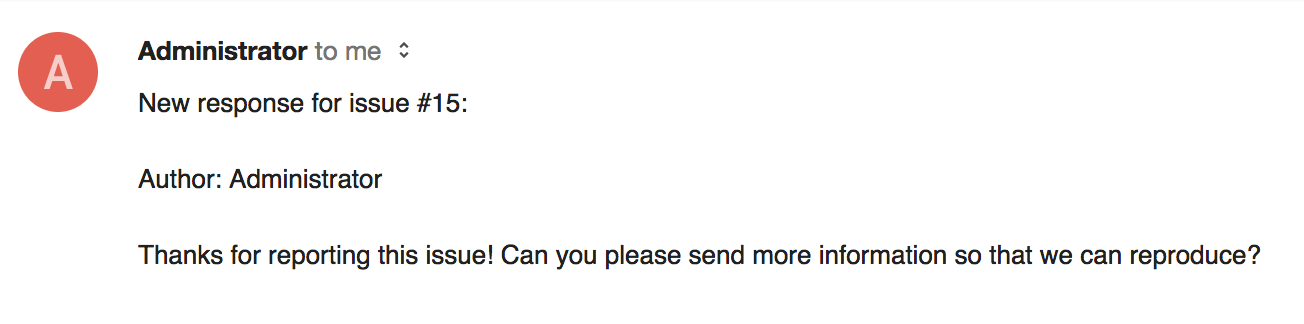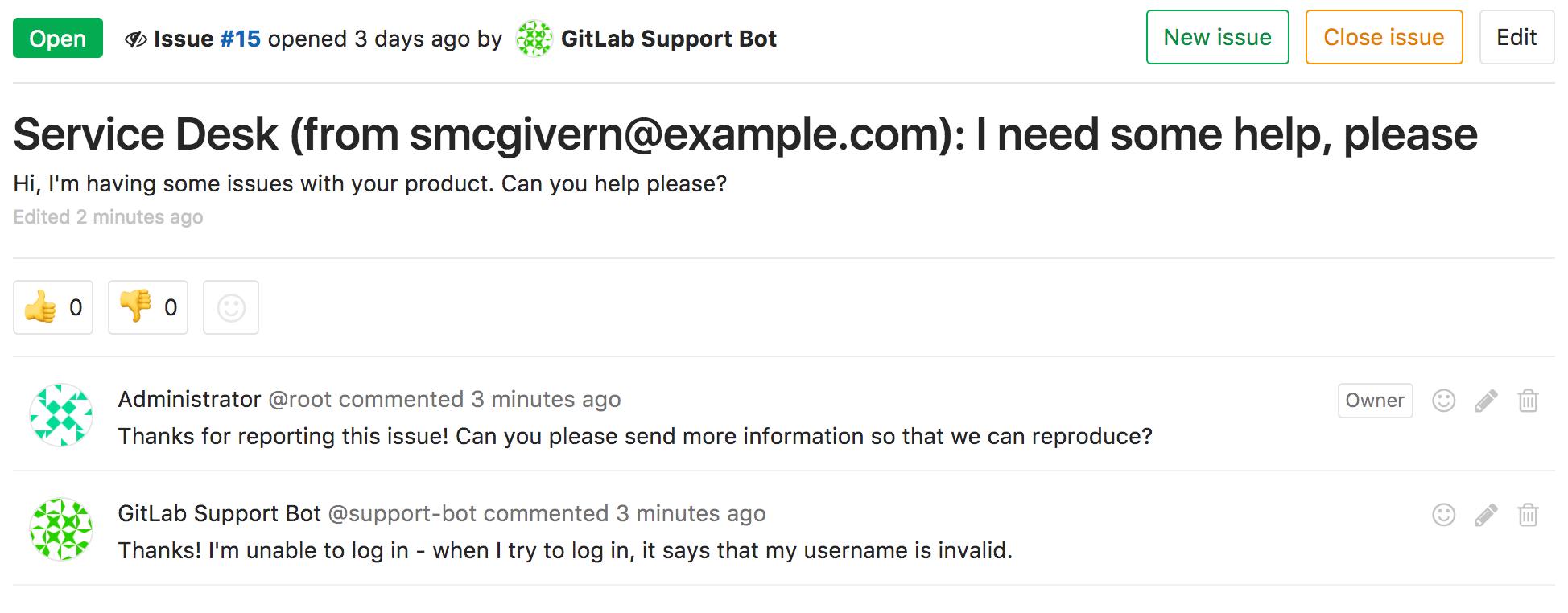Service Desk all tiers
Moved to GitLab Free in 13.2.
With Service Desk, your customers can email you bug reports, feature requests, or general feedback. Service Desk provides a unique email address, so they don’t need their own GitLab accounts.
Service Desk emails are created in your GitLab project as new issues. Your team can respond directly from the project, while customers interact with the thread only through email.
Service Desk workflow
For example, let’s assume you develop a game for iOS or Android. The codebase is hosted in your GitLab instance, built and deployed with GitLab CI/CD.
Here’s how Service Desk works for you:
- You provide a project-specific email address to your paying customers, who can email you directly from the application.
- Each email they send creates an issue in the appropriate project.
- Your team members go to the Service Desk issue tracker, where they can see new support requests and respond inside associated issues.
- Your team communicates with the customer to understand the request.
- Your team starts working on implementing code to solve your customer’s problem.
- When your team finishes the implementation, the merge request is merged and the issue is closed automatically.
Meanwhile:
- The customer interacts with your team entirely through email, without needing access to your GitLab instance.
- Your team saves time by not having to leave GitLab (or set up integrations) to follow up with your customer.
Configure Service Desk
To start using Service Desk for a project, you must first turn it on. By default, Service Desk is turned off.
Prerequisites:
- You must have at least the Maintainer role for the project.
- On GitLab self-managed, you must set up incoming email for the GitLab instance. You should use email sub-addressing, but you can also use catch-all mailboxes. To do this, you must have administrator access.
To enable Service Desk in your project:
- On the top bar, select Main menu > Projects and find your project.
- On the left sidebar, select Settings > General.
- Expand Service Desk.
- Turn on the Activate Service Desk toggle.
- Optional. Complete the fields.
- Add a suffix to your Service Desk email address.
- If the list below Template to append to all Service Desk issues is empty, create a description template in your repository.
- Select Save changes.
Service Desk is now enabled for this project. If anyone sends an email to the address available below Email address to use for Support Desk, GitLab creates a confidential issue with the email’s content.
Improve your project’s security
To improve your Service Desk project’s security, you should:
- Put the Service Desk email address behind an alias on your email system so you can change it later.
- Enable Akismet on your GitLab instance to add spam checking to this service. Unblocked email spam can result in many spam issues being created.
Create customized email templates
- Moved from GitLab Premium to GitLab Free in 13.2.
-
UNSUBSCRIBE_URL,SYSTEM_HEADER,SYSTEM_FOOTER, andADDITIONAL_TEXTplaceholders introduced in GitLab 15.9.
An email is sent to the author when:
- A user submits a new issue using Service Desk.
- A new note is created on a Service Desk issue.
You can customize the body of these email messages with templates.
Email header and footer all tiersself-managed
Introduced in GitLab 15.9.
Instance administrators can add a small header or footer to the GitLab instance and make them visible in the email template. For more information, see System header and footer messages.
Thank you email
When a user submits an issue through Service Desk, GitLab sends a thank you email.
To create a custom email template, in the .gitlab/service_desk_templates/
directory in your repository, create a file named thank_you.md.
You can use these placeholders to be automatically replaced in each email:
-
%{ISSUE_ID}: issue IID -
%{ISSUE_PATH}: project path appended with the issue IID -
%{UNSUBSCRIBE_URL}: unsubscribe URL -
%{SYSTEM_HEADER}: system header message -
%{SYSTEM_FOOTER}: system footer message -
%{ADDITIONAL_TEXT}: custom additional text
Because Service Desk issues are created as confidential (only project members can see them), the response email does not contain the issue link.
New note email
When a user-submitted issue receives a new comment, GitLab sends a new note email.
To create a custom email template, in the .gitlab/service_desk_templates/
directory in your repository, create a file named new_note.md.
You can use these placeholders to be automatically replaced in each email:
-
%{ISSUE_ID}: issue IID -
%{ISSUE_PATH}: project path appended with the issue IID -
%{NOTE_TEXT}: note text -
%{UNSUBSCRIBE_URL}: unsubscribe URL -
%{SYSTEM_HEADER}: system header message -
%{SYSTEM_FOOTER}: system footer message -
%{ADDITIONAL_TEXT}: custom additional text
Use a custom template for Service Desk issues
You can select one description template per project to be appended to every new Service Desk issue’s description.
You can set description templates at various levels:
- The entire instance.
- A specific group or subgroup.
- A specific project.
The templates are inherited. For example, in a project, you can also access templates set for the instance, or the project’s parent groups.
Prerequisite:
- You must have created a description template.
To use a custom description template with Service Desk:
- On the top bar, select Main menu > Projects and find your project.
- On the left sidebar, select Settings > General.
- Expand Service Desk.
- From the dropdown list Template to append to all Service Desk issues, search or select your template.
Support Bot user
Behind the scenes, Service Desk works by the special Support Bot user creating issues. This user isn’t a billable user, so it does not count toward the license limit count.
Change the Support Bot’s display name
You can change the display name of the Support Bot user. Emails sent from Service Desk have
this name in the From header. The default display name is GitLab Support Bot.
To edit the custom email display name:
- On the top bar, select Main menu > Projects and find your project.
- On the left sidebar, select Settings > General.
- Expand Service Desk.
- Below Email display name, enter a new name.
- Select Save changes.
Use a custom email address all tiersself-managed
- Introduced in GitLab 13.0.
- Feature flag removed in GitLab 13.8.
You can use a custom email address with Service Desk.
To do this, you must configure a custom mailbox. You can also configure a custom suffix.
Configure a custom mailbox
contact-project+%{key}@incoming.gitlab.com as the email address, you can still configure the
custom suffix in project settings.Service Desk uses the incoming email
configuration by default. However, by using the service_desk_email configuration,
you can customize the mailbox used by Service Desk. This allows you to have
a separate email address for Service Desk by also configuring a custom suffix
in project settings.
Prerequisites:
- The
addressmust include the+%{key}placeholder in theuserportion of the address, before the@. The placeholder is used to identify the project where the issue should be created. - The
service_desk_emailandincoming_emailconfigurations must always use separate mailboxes to make sure Service Desk emails are processed correctly.
To configure a custom mailbox for Service Desk with IMAP, add the following snippets to your configuration file in full:
webhook (internal API call) by default instead of enqueuing a Sidekiq job.
To use webhook on an Omnibus installation running GitLab 15.3, you must generate a secret file.
For more information, see merge request 5927.
In GitLab 15.4, reconfiguring an Omnibus installation generates this secret file automatically, so no secret file configuration setting is needed.
For more information, see issue 1462.gitlab_rails['service_desk_email_enabled'] = true
gitlab_rails['service_desk_email_address'] = "project_contact+%{key}@gmail.com"
gitlab_rails['service_desk_email_email'] = "project_contact@gmail.com"
gitlab_rails['service_desk_email_password'] = "[REDACTED]"
gitlab_rails['service_desk_email_mailbox_name'] = "inbox"
gitlab_rails['service_desk_email_idle_timeout'] = 60
gitlab_rails['service_desk_email_log_file'] = "/var/log/gitlab/mailroom/mail_room_json.log"
gitlab_rails['service_desk_email_host'] = "imap.gmail.com"
gitlab_rails['service_desk_email_port'] = 993
gitlab_rails['service_desk_email_ssl'] = true
gitlab_rails['service_desk_email_start_tls'] = false
The configuration options are the same as for configuring incoming email.
Use encrypted credentials
Introduced in GitLab 15.9.
Instead of having the Service Desk email credentials stored in plaintext in the configuration files, you can optionally use an encrypted file for the incoming email credentials.
Prerequisites:
- To use encrypted credentials, you must first enable the encrypted configuration.
The supported configuration items for the encrypted file are:
userpassword
-
If initially your Service Desk configuration in
/etc/gitlab/gitlab.rblooked like:gitlab_rails['service_desk_email_email'] = "service-desk-email@mail.example.com" gitlab_rails['service_desk_email_password'] = "examplepassword" -
Edit the encrypted secret:
sudo gitlab-rake gitlab:service_desk_email:secret:edit EDITOR=vim -
Enter the unencrypted contents of the Service Desk email secret:
user: 'service-desk-email@mail.example.com' password: 'examplepassword' - Edit
/etc/gitlab/gitlab.rband remove theservice_desksettings foremailandpassword. -
Save the file and reconfigure GitLab:
sudo gitlab-ctl reconfigure
Microsoft Graph
- Introduced in GitLab 13.11.
- Alternative Azure deployments introduced in GitLab 14.9.
Service Desk can be configured to read Microsoft Exchange Online mailboxes with the Microsoft Graph API instead of IMAP. Set up an OAuth 2.0 application for Microsoft Graph the same way as for incoming email.
-
Example for Omnibus GitLab installations:
gitlab_rails['service_desk_email_enabled'] = true gitlab_rails['service_desk_email_address'] = "project_contact+%{key}@example.onmicrosoft.com" gitlab_rails['service_desk_email_email'] = "project_contact@example.onmicrosoft.com" gitlab_rails['service_desk_email_mailbox_name'] = "inbox" gitlab_rails['service_desk_email_log_file'] = "/var/log/gitlab/mailroom/mail_room_json.log" gitlab_rails['service_desk_email_inbox_method'] = 'microsoft_graph' gitlab_rails['service_desk_email_inbox_options'] = { 'tenant_id': '<YOUR-TENANT-ID>', 'client_id': '<YOUR-CLIENT-ID>', 'client_secret': '<YOUR-CLIENT-SECRET>', 'poll_interval': 60 # Optional }
For Microsoft Cloud for US Government or other Azure deployments,
configure the azure_ad_endpoint and graph_endpoint settings.
- Example for Microsoft Cloud for US Government:
gitlab_rails['service_desk_email_inbox_options'] = {
'azure_ad_endpoint': 'https://login.microsoftonline.us',
'graph_endpoint': 'https://graph.microsoft.us',
'tenant_id': '<YOUR-TENANT-ID>',
'client_id': '<YOUR-CLIENT-ID>',
'client_secret': '<YOUR-CLIENT-SECRET>',
'poll_interval': 60 # Optional
}
The Microsoft Graph API is not yet supported in source installations. For more information, see issue 326169.
Configure a custom email address suffix
You can set a custom suffix in your project’s Service Desk settings.
A suffix can contain only lowercase letters (a-z), numbers (0-9), or underscores (_).
When configured, the custom suffix creates a new Service Desk email address, consisting of the
service_desk_email_address setting and a key of the format: <project_full_path>-<custom_suffix>
Prerequisites:
- You must have configured a custom mailbox.
- On the top bar, select Main menu > Projects and find your project.
- On the left sidebar, select Settings > General.
- Expand Service Desk.
- Below Email address suffix, enter the suffix to use.
- Select Save changes.
For example, suppose the mygroup/myproject project Service Desk settings has the following configured:
- Email address suffix is set to
support. - Service Desk email address is configured to
contact+%{key}@example.com.
The Service Desk email address for this project is: contact+mygroup-myproject-support@example.com.
The incoming email address still works.
If you don’t configure a custom suffix, the default project identification is used for identifying the project.
Use Service Desk
You can use Service Desk to create an issue or respond to one. In these issues, you can also see our friendly neighborhood Support Bot.
View Service Desk email address
To check what the Service Desk email address is for your project:
- On the top bar, select Main menu > Projects and find your project.
- On the left sidebar, select Issues > Service Desk.
The email address is available at the top of the issue list.
As an end user (issue creator)
Support for additional email headers introduced in GitLab 14.6. In earlier versions, the Service Desk email address had to be in the “To” field.
To create a Service Desk issue, an end user does not need to know anything about the GitLab instance. They just send an email to the address they are given, and receive an email back confirming receipt:
This also gives the end user an option to unsubscribe.
If they don’t choose to unsubscribe, then any new comments added to the issue are sent as emails:
Any responses they send via email are displayed in the issue itself.
For information about headers used for treating email, see the incoming email documentation.
As a responder to the issue
For responders to the issue, everything works just like other GitLab issues. GitLab displays a familiar-looking issue tracker where responders can see issues created through customer support requests, and filter or interact with them.
Messages from the end user are shown as coming from the special Support Bot user. You can read and write comments as you usually do in GitLab:
- The project’s visibility (private, internal, public) does not affect Service Desk.
- The path to the project, including its group or namespace, is shown in emails.
View Service Desk issues
Prerequisites:
- You must have at least the Reporter role for the project.
To view Service Desk issues:
- On the top bar, select Main menu > Projects and find your project.
- On the left sidebar, select Issues > Service Desk.
Email contents and formatting
Special HTML formatting in HTML emails
-
Introduced in GitLab 15.9 with a flag named
service_desk_html_to_text_email_handler. Disabled by default. -
Generally available in GitLab 15.11. Feature flag
service_desk_html_to_text_email_handlerremoved.
HTML emails show HTML formatting, such as:
- Tables
- Blockquotes
- Images
- Collapsible sections
Files attached to comments
-
Introduced in GitLab 15.8 with a flag named
service_desk_new_note_email_native_attachments. Disabled by default. - Enabled on GitLab.com and self-managed in GitLab 15.10.
service_desk_new_note_email_native_attachments.
On GitLab.com, this feature is available.If a comment contains any attachments and their total size is less than or equal to 10 MB, these attachments are sent as part of the email. In other cases, the email contains links to the attachments.
In GitLab 15.9 and earlier, uploads to a comment are sent as links in the email.
Privacy considerations
Changed the minimum required role to view the creator’s and participant’s email in GitLab 15.9.
Service Desk issues are confidential, so they are only visible to project members. The project owner can make an issue public. When a Service Desk issue becomes public, the issue creator’s and participants’ email addresses are visible to signed-in users with at least the Reporter role for the project.
In GitLab 15.8 and earlier, when a Service Desk issue becomes public, the issue creator’s email address is disclosed to everyone who can view the project.
Anyone in your project can use the Service Desk email address to create an issue in this project, regardless of their role in the project.
The unique internal email address is visible to project members at least the Reporter role in your GitLab instance. An external user (issue creator) cannot see the internal email address displayed in the information note.
Moving a Service Desk issue
Changed in GitLab 15.7: customers continue receiving notifications when a Service Desk issue is moved.
You can move a Service Desk issue the same way you move a regular issue in GitLab.
If a Service Desk issue is moved to a different project with Service Desk enabled, the customer who created the issue continues to receive email notifications. Because a moved issue is first closed, then copied, the customer is considered to be a participant in both issues. They continue to receive any notifications in the old issue and the new one.
Troubleshooting Service Desk
Emails to Service Desk do not create issues
Your emails might be ignored because they contain one of the email headers that GitLab ignores.