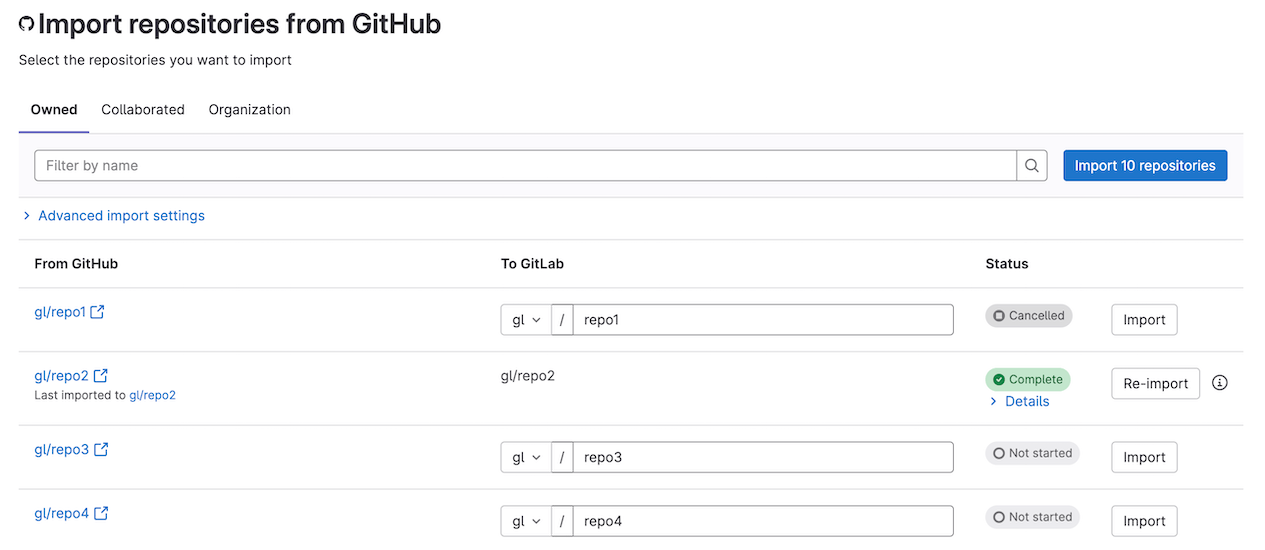Import your project from GitHub to GitLab All tiers All offerings
- Introduced in GitLab 15.8, GitLab no longer automatically creates namespaces or groups that don’t exist. GitLab also no longer falls back to using the user’s personal namespace if the namespace or group name is taken.
- Introduced in GitLab 15.10, you no longer need to add any users to the parent group in GitLab to successfully import the Require a pull request before merging - Allow specified actors to bypass required pull requests branch protection rule.
-
Introduced in GitLab 15.11, GitLab instances behind proxies no longer require
github.comandapi.github.comentries in the allowlist for local requests.
You can import your GitHub projects from either GitHub.com or GitHub Enterprise. Importing projects does not migrate or import any types of groups or organizations from GitHub to GitLab.
The namespace is a user or group in GitLab, such as gitlab.com/sidney-jones or
gitlab.com/customer-success. You can use bulk actions in the rails console to move projects to
different namespaces.
- If you are importing to a self-managed GitLab instance, you can use the GitHub Rake task instead. The Rake task imports projects without the constraints of a Sidekiq worker.
- If you are importing from GitHub Enterprise to GitLab.com, use the
GitLab Import API GitHub endpoint instead. This allows you to provide a different domain to import the project from.
Using the UI, the GitHub importer always imports from the
github.comdomain.
When importing projects:
- If a user referenced in the project is not found in the GitLab database, the project creator is set as the author and assignee. The project creator is usually the user that initiated the import process. A note on the issue mentioning the original GitHub author is added.
- Reviewers assigned to GitHub pull requests that do not exist in GitLab are not imported. In this case, the import creates comments describing that non-existent users were added as reviewers and approvers. However, the actual reviewer status and approval are not applied to the merge request in GitLab.
- You can change the target namespace and target repository name before you import.
- The importer also imports branches on forks of projects related to open pull requests. These branches are
imported with a naming scheme similar to
GH-SHA-username/pull-request-number/fork-name/branch. This may lead to a discrepancy in branches compared to those of the GitHub repository. - The organization the repository belongs to must not impose restrictions of a third-party application access policy on the GitLab instance you import to.
For an overview of the import process, see How to migrate from GitHub to GitLab including Actions.
Prerequisites
Requirement for Maintainer role instead of Developer role introduced in GitLab 16.0 and backported to GitLab 15.11.1 and GitLab 15.10.5.
To import projects from GitHub:
- GitHub import source must be enabled. If not enabled, ask your GitLab administrator to enable it. The GitHub import source is enabled by default on GitLab.com.
- You must have at least the Maintainer role on the destination group to import to.
-
Each GitHub author and assignee in the repository must have a public-facing email address on GitHub that matches their GitLab email address (regardless of how the account was created). If their email address from GitHub is set as their secondary email address in GitLab, they must confirm it.
When issues and pull requests are being imported, the importer attempts to find their GitHub authors and assignees in the database of the GitLab instance. Pull requests are called merge requests in GitLab. For the importer to succeed, matching email addresses are required.
- GitHub accounts must have a GitHub public-facing email address so that all comments and contributions can be properly mapped to the same user in GitLab. GitHub Enterprise does not require this field to be populated so you might have to add it on existing accounts.
Importing from GitHub Enterprise to self-managed GitLab
If you are importing from GitHub Enterprise to a self-managed GitLab instance:
- You must first enable the GitHub integration.
- GitHub must be enabled as an import source in the Admin Area.
- For GitLab 15.10 and earlier, you must add
github.comandapi.github.comentries in the allowlist for local requests.
Importing from GitHub.com to self-managed GitLab
If you are importing from GitHub.com to a self-managed GitLab instance:
- You don’t need to enable the GitHub integration.
- GitHub must be enabled as an import source in the Admin Area.
Known issues
- GitHub pull request comments (known as diff notes in GitLab) created before 2017 are imported in separate threads.
This occurs because of a limitation of the GitHub API that doesn’t include
in_reply_to_idfor comments before 2017. - Because of a known issue, if you are using GitHub as an OmniAuth provider, ensure that the URL perimeter is specified in the OmniAuth configuration.
- Because of a known issue, Markdown attachments from repositories on GitHub Enterprise Server instances aren’t imported.
Import your GitHub repository into GitLab
Use the GitHub integration
Before you begin, ensure that any GitHub user you want to map to a GitLab user has a GitLab email address that matches their publicly visible email address on GitHub.
If you are importing to GitLab.com, you can alternatively import GitHub repositories using a personal access token.
If a GitHub user’s public email address doesn’t match any GitLab user email address, the user’s activity is associated with the user account that is performing the import.
- On the left sidebar, at the top, select Create new () and New project/repository.
- Select Import project and then GitHub.
- Now you can either:
- Add a personal access token and select Authenticate.
- If GitHub is configured for the instance, select Authorize with GitHub.
- Select Authorize GitlabHQ. You are redirected back to the GitLab Import page and all of your GitHub repositories are listed.
- Continue on to selecting which repositories to import.
Use a GitHub token
Prerequisite:
- Authentication token with administrator access.
If you are a GitLab.com user, you can use a personal access token to import your project from GitHub. If you are an administrator of a self-managed GitLab instance or if you are importing from GitHub Enterprise, you cannot use a personal access token. The GitHub integration method (above) is recommended for all users.
If you are not using the GitHub integration, you can still perform an authorization with GitHub to grant GitLab access your repositories:
- Go to https://github.com/settings/tokens/new
- Enter a token description.
- Select the repository scope.
- Select Generate token.
- Copy the token hash.
- Go back to GitLab and provide the token to the GitHub importer.
- Select List Your GitHub Repositories and wait while GitLab reads your repositories’ information. When done, you are taken to the importer page to select the repositories to import.
To use a newer personal access token in imports after previously performing these steps, sign out of your GitLab account and sign in again, or revoke the older personal access token in GitHub.
Filter repositories list
Introduced in GitLab 16.0.
After you authorize access to your GitHub repositories, GitLab redirects you to the importer page and your GitHub repositories are listed.
Use one of the following tabs to filter the list of repositories:
- Owner (default): Filter the list to the repositories that you are the owner of.
- Collaborated: Filter the list to the repositories that you have contributed to.
- Organization: Filter the list to the repositories that belong to an organization you are a member of.
When the Organization tab is selected, you can further narrow down your search by selecting an available GitHub organization from a dropdown list.
Select additional items to import
- Introduced in GitLab 15.5.
- Importing collaborators as an additional item was introduced in GitLab 16.0.
To make imports as fast as possible, the following items aren’t imported from GitHub by default:
- Issue and pull request events. For example, opened or closed, renamed, and labeled or unlabeled.
- All comments. In regular import of large repositories some comments might get skipped due to limitation of GitHub API.
- Markdown attachments from repository comments, release posts, issue descriptions, and pull request descriptions. These can include images, text, or binary attachments. If not imported, links in Markdown to attachments break after you remove the attachments from GitHub.
You can choose to import these items, but this could significantly increase import time. To import these items, select the appropriate fields in the UI:
- Import issue and pull request events.
- Use alternative comments import method.
- Import Markdown attachments.
- Import collaborators (selected by default). Leaving it selected might result in new users using a seat in the group or namespace, and being granted permissions as high as project owner. Only direct collaborators are imported. Outside collaborators are never imported.
Select which repositories to import
- Ability to cancel pending or active imports introduced in GitLab 15.7.
- Ability to re-import projects introduced in GitLab 15.9.
By default, the proposed repository namespaces match the names as they exist in GitHub, but based on your permissions, you can choose to edit these names before you proceed to import any of them.
To select which repositories to import, next to any number of repositories select Import or select Import all repositories.
Additionally, you can filter projects by name. If a filter is applied, Import all repositories only imports matched repositories.
The Status column shows the import status of each repository. You can choose to keep the page open and watch updates in real time or you can return to it later.
To cancel imports that are pending or in progress, next to the imported project, select Cancel. If the import has already started, the imported files are kept.
To open an repository in GitLab URL after it has been imported, select its GitLab path.
Completed imports can be re-imported by selecting Re-import and specifying new name. This creates a new copy of the source project.
Check status of imports
Details of partially completed imports with a list of entities that failed to import introduced in GitLab 16.1.
After imports are completed, they can be in one of three states:
- Complete: GitLab imported all repository entities.
- Partially completed: GitLab failed to import some repository entities.
- Failed: GitLab aborted the import after a critical error occurred.
Expand Details to see a list of repository entities that failed to import.
Mirror a repository and share pipeline status Premium All offerings
Depending on your GitLab tier, repository mirroring can be set up to keep your imported repository in sync with its GitHub copy.
Additionally, you can configure GitLab to send pipeline status updates back to GitHub with the GitHub Project Integration.
If you import your project using CI/CD for external repository, then both of the above are automatically configured.
Improve the speed of imports on self-managed instances
Administrator access on the GitLab server is required for this process.
For large projects it may take a while to import all data. To reduce the time necessary, you can increase the number of Sidekiq workers that process the following queues:
github_importergithub_importer_advance_stage
For an optimal experience, it’s recommended having at least 4 Sidekiq processes (each running a number of threads equal to the number of CPU cores) that only process these queues. It’s also recommended that these processes run on separate servers. For 4 servers with 8 cores this means you can import up to 32 objects (for example, issues) in parallel.
Reducing the time spent in cloning a repository can be done by increasing network throughput, CPU capacity, and disk performance (by using high performance SSDs, for example) of the disks that store the Git repositories (for your GitLab instance). Increasing the number of Sidekiq workers does not reduce the time spent cloning repositories.
Imported data
The following items of a project are imported:
- Repository description.
- Git repository data.
- Branch protection rules. Introduced in GitLab 15.4.
- Collaborators (members). Introduced in GitLab 15.10. From GitLab 16.0, can be imported as an additional item.
- Issues.
- Pull requests.
- Wiki pages.
- Milestones.
- Labels.
- Release notes content.
- Attachments for:
- Release notes. Introduced in GitLab 15.4.
- Comments. Introduced in GitLab 15.5.
- Issue description. Introduced in GitLab 15.5.
- Pull Request description. Introduced in GitLab 15.5.
All attachment imports are disabled by default behind
github_importer_attachments_importfeature flag. From GitLab 15.5, can be imported as an additional item. The feature flag was removed. - Pull request review comments.
- Regular issue and pull request comments.
- Git Large File Storage (LFS) Objects.
- Pull request reviews.
- Pull request assigned reviewers. Introduced in GitLab 15.6.
- Pull request “merged by” information.
- Pull request comments replies in discussions. Introduced in GitLab 14.5.
- Pull request review comments suggestions. Introduced in GitLab 14.7.
- Issue events and pull requests events. Introduced in GitLab 15.4
with
github_importer_issue_events_importfeature flag disabled by default. From GitLab 15.5, can be imported as an additional item. The feature flag was removed.
References to pull requests and issues are preserved. Each imported repository maintains visibility level unless that visibility level is restricted, in which case it defaults to the default project visibility.
Branch protection rules and project settings
When they are imported, supported GitHub branch protection rules are mapped to either:
- GitLab branch protection rules.
- Project-wide GitLab settings.
| GitHub rule | GitLab rule | Introduced in |
|---|---|---|
| Require conversation resolution before merging for the project’s default branch | All threads must be resolved project setting | GitLab 15.5 |
| Require a pull request before merging | No one option in the Allowed to push and merge list of branch protection settings | GitLab 15.5 |
| Require signed commits for the project’s default branch | Reject unsigned commits GitLab push rule Premium All offerings | GitLab 15.5 |
| Allow force pushes - Everyone | Allowed to force push branch protection setting | GitLab 15.6 |
| Require a pull request before merging - Require review from Code Owners | Require approval from code owners branch protection setting Premium All offerings | GitLab 15.6 |
| Require a pull request before merging - Allow specified actors to bypass required pull requests | List of users in the Allowed to push and merge list of branch protection settings Premium All offerings . Without a Premium subscription, the list of users that are allowed to push and merge is limited to roles. | GitLab 15.8 |
Mapping GitHub rule Require status checks to pass before merging to external status checks was considered in issue 370948. However, this rule is not imported during project import into GitLab due to technical difficulties. You can still create external status checks manually.
Collaborators (members)
Introduced in GitLab 15.10.
These GitHub collaborator roles are mapped to these GitLab member roles:
| GitHub role | Mapped GitLab role |
|---|---|
| Read | Guest |
| Triage | Reporter |
| Write | Developer |
| Maintain | Maintainer |
| Admin | Owner |
GitHub Enterprise Cloud has custom repository roles. These roles aren’t supported and cause partially completed imports.
To import GitHub collaborators, you must have at least the Write role on the GitHub project. Otherwise collaborators import is skipped.
Import from GitHub Enterprise on an internal network
If your GitHub Enterprise instance is on a internal network that is inaccessible to the internet, you can use a reverse proxy to allow GitLab.com to access the instance.
The proxy needs to:
- Forward requests to the GitHub Enterprise instance.
- Convert to the public proxy hostname all occurrences of the internal hostname in:
- The API response body.
- The API response
Linkheader.
GitHub API uses the Link header for pagination.
After configuring the proxy, test it by making API requests. Below there are some examples of commands to test the API:
curl --header "Authorization: Bearer <YOUR-TOKEN>" "https://{PROXY_HOSTNAME}/user"
### URLs in the response body should use the proxy hostname
{
"login": "example_username",
"id": 1,
"url": "https://{PROXY_HOSTNAME}/users/example_username",
"html_url": "https://{PROXY_HOSTNAME}/example_username",
"followers_url": "https://{PROXY_HOSTNAME}/api/v3/users/example_username/followers",
...
"created_at": "2014-02-11T17:03:25Z",
"updated_at": "2022-10-18T14:36:27Z"
}
curl --head --header "Authorization: Bearer <YOUR-TOKEN>" "https://{PROXY_DOMAIN}/api/v3/repos/{repository_path}/pulls?states=all&sort=created&direction=asc"
### Link header should use the proxy hostname
HTTP/1.1 200 OK
Date: Tue, 18 Oct 2022 21:42:55 GMT
Server: GitHub.com
Content-Type: application/json; charset=utf-8
Cache-Control: private, max-age=60, s-maxage=60
...
X-OAuth-Scopes: repo
X-Accepted-OAuth-Scopes:
github-authentication-token-expiration: 2022-11-22 18:13:46 UTC
X-GitHub-Media-Type: github.v3; format=json
X-RateLimit-Limit: 5000
X-RateLimit-Remaining: 4997
X-RateLimit-Reset: 1666132381
X-RateLimit-Used: 3
X-RateLimit-Resource: core
Link: <https://{PROXY_DOMAIN}/api/v3/repositories/1/pulls?page=2>; rel="next", <https://{PROXY_DOMAIN}/api/v3/repositories/1/pulls?page=11>; rel="last"
Also test that cloning the repository using the proxy does not fail:
git clone -c http.extraHeader="Authorization: basic <base64 encode YOUR-TOKEN>" --mirror https://{PROXY_DOMAIN}/{REPOSITORY_PATH}.git
Sample reverse proxy configuration
The following configuration is an example on how to configure Apache HTTP Server as a reverse proxy
# Required modules
LoadModule filter_module lib/httpd/modules/mod_filter.so
LoadModule reflector_module lib/httpd/modules/mod_reflector.so
LoadModule substitute_module lib/httpd/modules/mod_substitute.so
LoadModule deflate_module lib/httpd/modules/mod_deflate.so
LoadModule headers_module lib/httpd/modules/mod_headers.so
LoadModule proxy_module lib/httpd/modules/mod_proxy.so
LoadModule proxy_connect_module lib/httpd/modules/mod_proxy_connect.so
LoadModule proxy_http_module lib/httpd/modules/mod_proxy_http.so
LoadModule ssl_module lib/httpd/modules/mod_ssl.so
<VirtualHost GITHUB_ENTERPRISE_HOSTNAME:80>
ServerName GITHUB_ENTERPRISE_HOSTNAME
# Enables reverse-proxy configuration with SSL support
SSLProxyEngine On
ProxyPass "/" "https://GITHUB_ENTERPRISE_HOSTNAME/"
ProxyPassReverse "/" "https://GITHUB_ENTERPRISE_HOSTNAME/"
# Replaces occurrences of the local GitHub Enterprise URL with the Proxy URL
# GitHub Enterprise compresses the responses, the filters INFLATE and DEFLATE needs to be used to
# decompress and compress the response back
AddOutputFilterByType INFLATE;SUBSTITUTE;DEFLATE application/json
Substitute "s|https://GITHUB_ENTERPRISE_HOSTNAME|https://PROXY_HOSTNAME|ni"
SubstituteMaxLineLength 50M
# GitHub API uses the response header "Link" for the API pagination
# For example:
# <https://example.com/api/v3/repositories/1/issues?page=2>; rel="next", <https://example.com/api/v3/repositories/1/issues?page=3>; rel="last"
# The directive below replaces all occurrences of the GitHub Enterprise URL with the Proxy URL if the
# response header Link is present
Header edit* Link "https://GITHUB_ENTERPRISE_HOSTNAME" "https://PROXY_HOSTNAME"
</VirtualHost>
Automate group and project import Premium All offerings
For information on automating user, group, and project import API calls, see Automate group and project import.
Troubleshooting
Manually continue a previously failed import process
In some cases, the GitHub import process can fail to import the repository. This causes GitLab to abort the project import process and requires the repository to be imported manually. Administrators can manually import the repository for a failed import process:
- Open a Rails console.
-
Run the following series of commands in the console:
project_id = <PROJECT_ID> github_access_token = <GITHUB_ACCESS_TOKEN> github_repository_path = '<GROUP>/<REPOSITORY>' github_repository_url = "https://#{github_access_token}@github.com/#{github_repository_path}.git" # Find project by ID project = Project.find(project_id) # Set import URL and credentials project.import_url = github_repository_url project.import_type = 'github' project.import_source = github_repository_path project.save! # Create an import state if the project was created manually and not from a failed import project.create_import_state if project.import_state.blank? # Set state to start project.import_state.force_start # Trigger import from second step Gitlab::GithubImport::Stage::ImportRepositoryWorker.perform_async(project.id)
Errors when importing large projects
The GitHub importer might encounter some errors when importing large projects.
Alternative way to import notes and diff notes
When the GitHub importer runs on extremely large projects, not all notes and diff notes can be imported due to the GitHub API issues_comments and pull_requests_comments endpoint limitations.
If it’s not possible to fetch all pages, the GitHub API might return the following error:
In order to keep the API fast for everyone, pagination is limited for this resource. Check the rel=last link relation in the Link response header to see how far back you can traverse.
An alternative approach for importing comments is available.
Instead of using issues_comments and pull_requests_comments, use individual resources to pull notes from one object at a time. This way, you can carry over any missing comments. However, execution takes longer because this method increases the number of network requests required to perform the import.
Reduce GitHub API request objects per page
Some GitHub API endpoints might return a 500 or 502 error for project imports from large repositories.
To reduce the chance of these errors, in the group project importing the data, enable the
github_importer_lower_per_page_limit feature flag. When enabled, the flag reduces the
page size from 100 to 50.
To enable this feature flag:
- Start a Rails console.
-
Run the following
enablecommand:group = Group.find_by_full_path('my/group/fullpath') # Enable Feature.enable(:github_importer_lower_per_page_limit, group)
To disable the feature flag, run this command:
# Disable
Feature.disable(:github_importer_lower_per_page_limit, group)