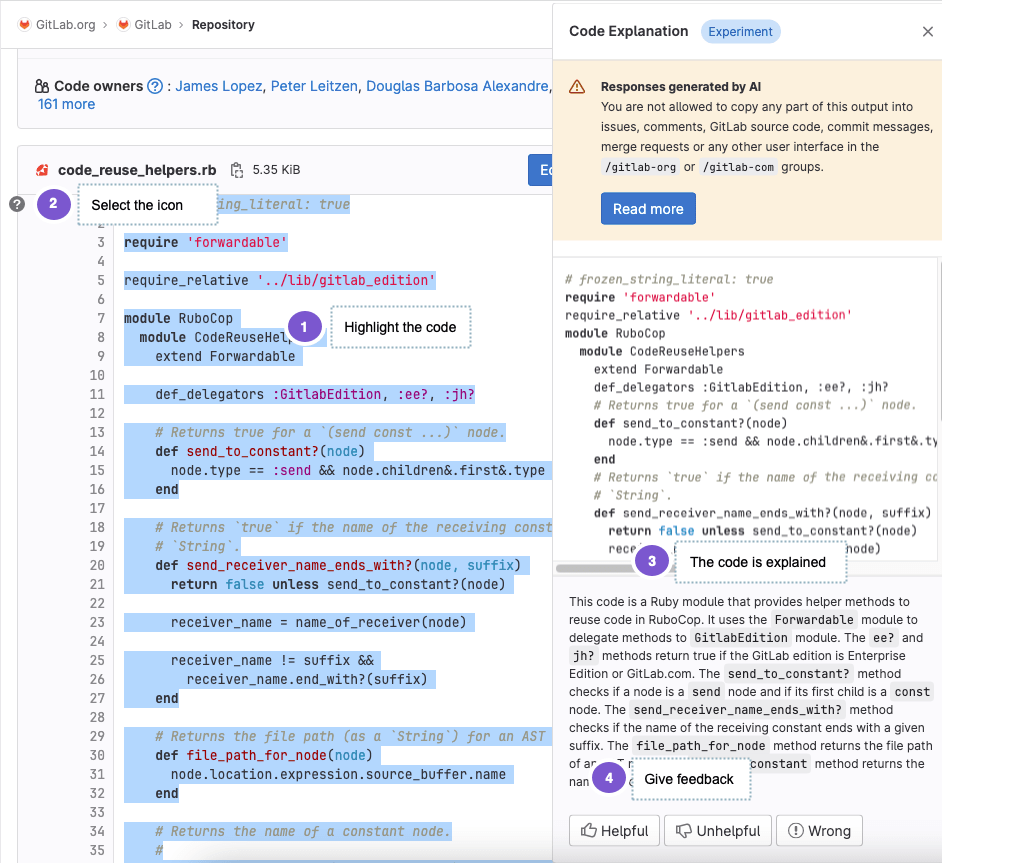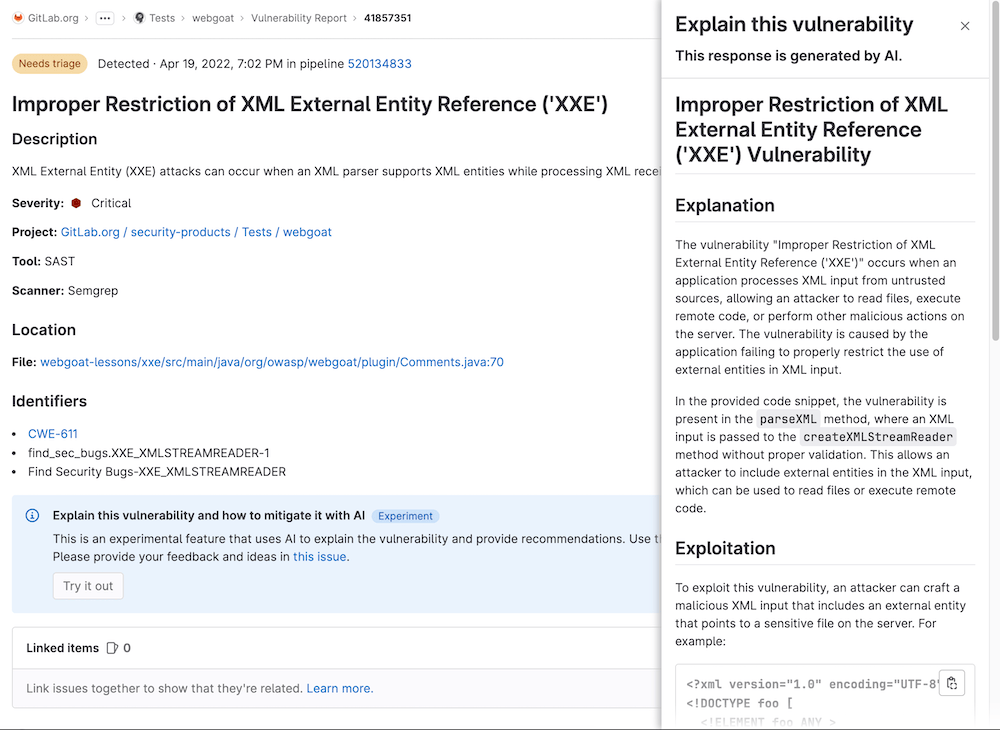AI/ML powered features
GitLab is creating AI-assisted features across our DevSecOps platform. These features aim to help increase velocity and solve key pain points across the software development lifecycle.
Enable AI/ML features
Introduced in GitLab 16.0 and actively being rolled out.
Prerequisites:
- You must have the Owner role for the group.
To enable AI/ML features for a top-level group:
- Enable Experiment features.
- Enable third-party AI features (enabled by default). To disable AI features powered by third-party APIs, clear this setting.
These settings work together so you can have a mix of both experimental and third-party AI features.
Generally Available AI features
When a feature is Generally Available, it does not require Experiment features to be enabled. Some of these features might require third-party AI features to be enabled.
The following feature is Generally Available:
Beta AI features
Beta features do not require Experiment features to be enabled.
The following feature is in Beta:
Experiment AI features
Experiment AI features require Experiment features to be enabled as well as third-party AI services to be enabled.
Explain Selected Code in the Web UI ultimatesaas
Introduced in GitLab 15.11 as an Experiment on GitLab.com.
This AI feature is an Experiment on GitLab.com that is powered by Google’s Codey for Code Chat (codechat-bison).
GitLab can help you get up to speed faster if you:
- Spend a lot of time trying to understand pieces of code that others have created, or
- Struggle to understand code written in a language that you are not familiar with.
By using a large language model, GitLab can explain the code in natural language.
Prerequisites:
Additional prerequisites beyond the two above.
- The project must be on GitLab.com.
- You must have the GitLab Ultimate subscription tier.
- You must be a member of the project with sufficient permissions to view the repository.
To explain your code:
- On the left sidebar, at the top, select Search GitLab () to find your project.
- Select any file in your project that contains code.
- On the file, select the lines that you want to have explained.
- On the left side, select the question mark (). You might have to scroll to the first line of your selection to view it. This sends the selected code, together with a prompt, to provide an explanation to the large language model.
- A drawer is displayed on the right side of the page. Wait a moment for the explanation to be generated.
- Provide feedback about how satisfied you are with the explanation, so we can improve the results.
You can also have code explained in the context of a merge request. To explain code in a merge request:
- On the left sidebar, at the top, select Search GitLab () to find your project.
- On the left sidebar, select Code > Merge requests, then select your merge request.
- On the secondary menu, select Changes.
-
On the file you would like explained, select the three dots () and select View File @ $SHA.
A separate browser tab opens and shows the full file with the latest changes.
- On the new tab, select the lines that you want to have explained.
- On the left side, select the question mark (). You might have to scroll to the first line of your selection to view it. This sends the selected code, together with a prompt, to provide an explanation to the large language model.
- A drawer is displayed on the right side of the page. Wait a moment for the explanation to be generated.
- Provide feedback about how satisfied you are with the explanation, so we can improve the results.
We cannot guarantee that the large language model produces results that are correct. Use the explanation with caution.
Explain this Vulnerability in the Web UI ultimatesaas
Introduced in GitLab 16.0 as an Experiment on GitLab.com.
This feature is an Experiment on GitLab.com that is powered by Google AI.
GitLab can help you with your vulnerability by using a large language model to:
- Summarize the vulnerability.
- Help developers and security analysts get started understanding the vulnerability, how it could be exploited, and how to fix it.
- Provide a suggested mitigation.
Prerequisites:
- You must have the GitLab Ultimate subscription tier.
- You must be a member of the project.
- The vulnerability must be a SAST finding.
To explain your vulnerability:
- On the left sidebar, at the top, select Search GitLab () to find your project.
- On the left sidebar, select Secure > Vulnerability report.
- Find a SAST vulnerability.
- Open the vulnerability.
- Select Try it out.
Review the drawer on the right-hand side of your screen.
We cannot guarantee that the large language model produces results that are correct. Use the explanation with caution.
GitLab Duo Chat ultimatesaas
Introduced in GitLab 16.0 as an Experiment.
This feature is an Experiment on GitLab.com that is powered by OpenAI’s GPT-3. It requires the group-level third-party AI features setting to be enabled.
Getting help has never been easier. If you have a question about how the GitLab product works, you can ask product how-to questions and get AI generated support from GitLab Duo Chat.
- In the lower-left corner, select the Help icon.
- Select Ask in GitLab Duo Chat. A drawer opens on the right side of your screen.
- Enter your question in the chat input box and press Enter or select Send. It may take a few seconds for the interactive AI chat to search the product documentation and produce an answer.
To give feedback, select the Give Feedback link.
Summarize merge request changes ultimatesaas
Introduced in GitLab 16.0 as an Experiment.
This feature is an Experiment on GitLab.com that is powered by OpenAI’s GPT-3. It requires the group-level third-party AI features setting to be enabled.
You can generate a merge request summary in a merge request comment.
- In a comment, type
/summarize_diff.
This action posts a comment from a GitLab bot. The comment provides a summary of the changes and the related SHA for when that summary was generated.
Provide feedback on this experimental feature in issue 408726.
Data usage: When you use this quick action, the diff of changes between the head of the source branch and the target branch is sent to the large language model referenced above.
Summarize my merge request review ultimatesaas
Introduced in GitLab 16.0 as an Experiment.
This feature is an Experiment on GitLab.com that is powered by OpenAI’s GPT-3. It requires the group-level third-party AI features setting to be enabled.
When you’ve completed your review of a merge request and are ready to submit your review, you can have a summary generated for you.
To generate the summary:
- When you are ready to submit your review, select Finish review.
- Select AI Actions ().
- Select Summarize my code review.
The summary is displayed in the comment box. You can edit and refine the summary prior to submitting your review.
Provide feedback on this experimental feature in issue 408991.
Data usage: When you use this feature, the following data is sent to the large language model referenced above:
- Draft comment’s text
- File path of the commented files
Generate suggested tests in merge requests ultimatesaas
Introduced in GitLab 16.0 as an Experiment.
This feature is an Experiment on GitLab.com that is powered by OpenAI’s GPT-3. It requires the group-level third-party AI features setting to be enabled.
In a merge request, you can get a list of suggested tests for the file you are reviewing. This functionality can help determine if appropriate test coverage has been provided, or if you need more coverage for your project.
To generate a test suggestion:
- In a merge request, select the Changes tab.
- On the header for the file, in the upper-right corner, select Options ().
- Select Suggest test cases.
The test suggestion is generated in a sidebar. You can copy the suggestion to your editor and use it as the start of your tests.
Feedback on this experimental feature can be provided in issue 408995.
Data usage: When you use this feature, the following data is sent to the large language model referenced above:
- Contents of the file
- The file name
Summarize issue discussions ultimatesaas
Introduced in GitLab 16.0 as an Experiment.
This feature is an Experiment on GitLab.com that is powered by OpenAI’s GPT-3. It requires the group-level third-party AI features setting to be enabled.
You can generate a summary of discussions on an issue:
- In an issue, scroll to the Activity section.
- Select View summary.
The comments in the issue are summarized in as many as 10 list items. The summary is displayed only for you.
Provide feedback on this experimental feature in issue 407779.
Data usage: When you use this feature, the text of public comments on the issue are sent to the large language model referenced above.
Data Usage
GitLab AI features leverage generative AI to help increase velocity and aim to help make you more productive. Each feature operates independently of other features and is not required for other features to function.
Progressive enhancement
These features are designed as a progressive enhancement to existing GitLab features across our DevSecOps platform. They are designed to fail gracefully and should not prevent the core functionality of the underlying feature. Please note each feature is subject to its expected functionality as defined by the relevant feature support policy.
Stability and performance
These features are in a variety of feature support levels. Due to the nature of these features, there may be high demand for usage which may cause degraded performance or unexpected downtime of the feature. We have built these features to gracefully degrade and have controls in place to allow us to mitigate abuse or misuse. GitLab may disable beta and experimental features for any or all customers at any time at our discretion.
Third party services
Data privacy
Some AI features require the use of third-party AI services models and APIs from: Google AI and OpenAI. The processing of any personal data is in accordance with our Privacy Statement. You may also visit the Sub-Processors page to see the list of our Sub-Processors that we use in order to provide these features.
Group owners can control which top-level groups have access to third-party AI features by using the group level third-party AI features setting.
Model accuracy and quality
Generative AI may produce unexpected results that may be:
- Low-quality
- Incoherent
- Incomplete
- Produce failed pipelines
- Insecure code
- Offensive or insensitive
GitLab is actively iterating on all our AI-assisted capabilities to improve the quality of the generated content. We will continue improving the quality through prompt engineering, evaluating new AI/ML models to power these features, and through novel heuristics built into these features directly.