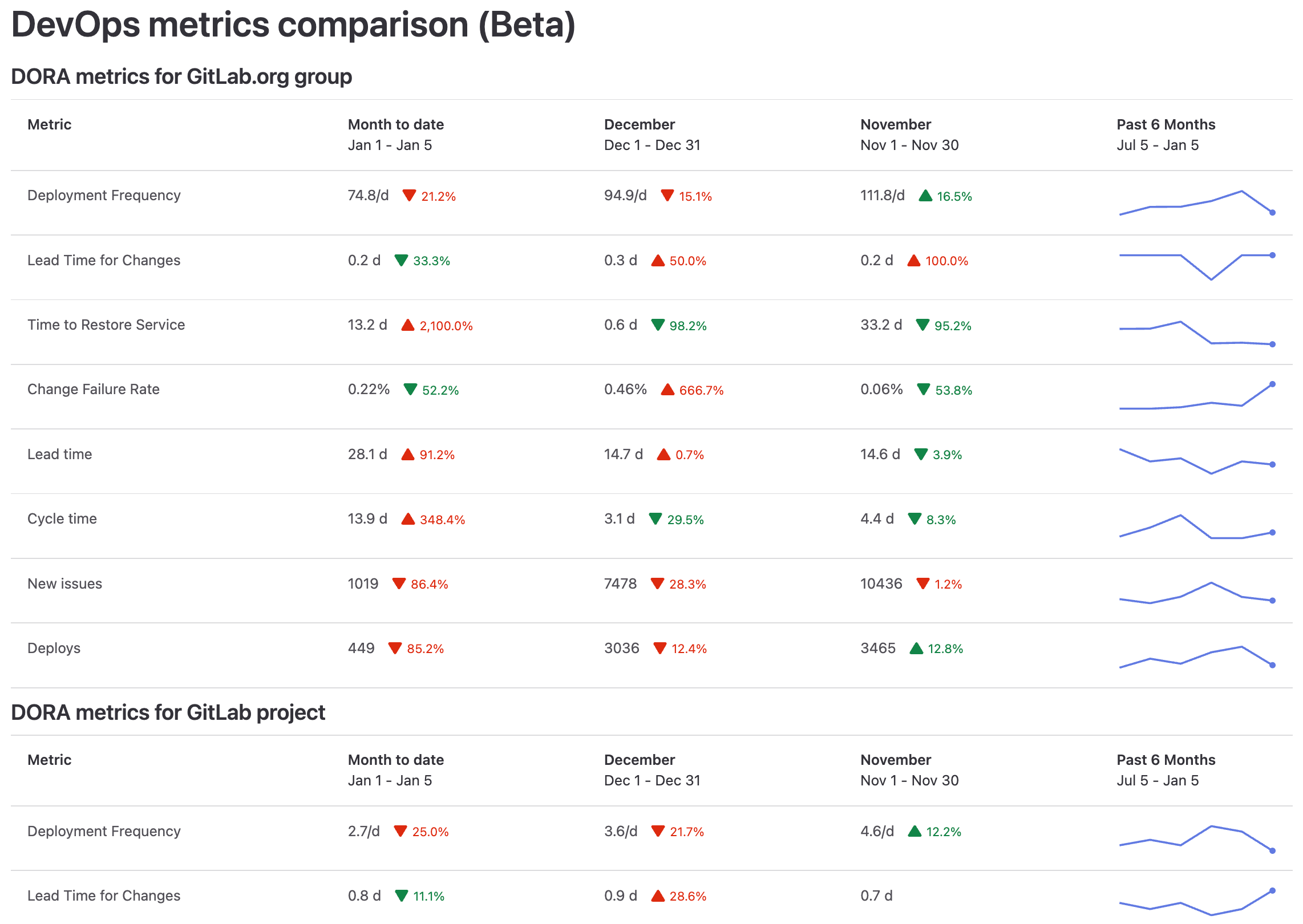Value Streams Dashboard ultimate
- Introduced in GitLab 15.8 as a Closed Beta feature with a flag named
group_analytics_dashboards_page. Disabled by default. - Released in GitLab 15.11 as an Open Beta feature with a flag named
group_analytics_dashboards_page. Enabled by default. -
Generally available in GitLab 16.0. Feature flag
group_analytics_dashboards_pageremoved.
You can leave feedback on dashboard bugs or functionality in issue 381787. For more information, see also the Value Stream Management category direction page.
The Value Streams Dashboard is a customizable dashboard you can use to identify trends, patterns, and opportunities for digital transformation improvements.
With the Value Streams Dashboard, you can compare software delivery metrics. This comparison can help you understand whether projects and groups are improving.
The Value Streams Dashboard includes the following metrics:
The Value Streams Dashboard allows you to:
- Aggregate data records from different APIs.
- Track software performance (DORA) and flow of value (VSA) across the organization.
DevOps metrics comparison panel
The DevOps metrics comparison displays DORA4 and flow metrics for a group or project in the month-to-date, last month, the month before, and the past 180 days.
This visualization helps you get a high-level custom view over multiple DevOps metrics and understand whether they’re improving month over month. You can compare the performance between groups, projects, and teams at a glance. This visualization helps you identify the teams and projects that are the largest value contributors, overperforming, or underperforming.
You can also drill down the metrics for further analysis. When you hover over a metric, a tooltip displays an explanation of the metric and a link to the related documentation page.
View the value streams dashboard
Prerequisite:
- To view the value streams dashboard for a group, you must have at least the Reporter role for the group.
To view the value streams dashboard:
- On the left sidebar, at the top, select Search GitLab () to find your project or group.
- Select Analyze > Value stream analytics.
- Below the Filter results text box, in the Lifecycle metrics row, select Value Streams Dashboard / DORA.
- Optional. To open the new page, append this path
/analytics/dashboards/value_streams_dashboardto the group URL (for example,https://gitlab.com/groups/gitlab-org/-/analytics/dashboards/value_streams_dashboard).
Customize the dashboard panels
You can customize the Value Streams Dashboard and configure what subgroups and projects to include in the page.
A view can display maximum four subgroups or projects.
Using query parameters
To display multiple subgroups and projects, specify their path as a URL parameter.
For example, the parameter query=gitlab-org/gitlab-ui,gitlab-org/plan-stage displays three separate panels, one each for the:
-
gitlab-orggroup -
gitlab-uiproject -
gitlab-org/plan-stagesubgroup
Using YAML configuration
To customize the default content of the page, you need to create a YAML configuration file in a project of your choice. In this file you can define various settings and parameters, such as title, description, and number of panels and labels filters. The file is schema-driven and managed with version control systems like Git. This enables tracking and maintaining a history of configuration changes, reverting to previous versions if necessary, and collaborating effectively with team members. Query parameters can still be used to override the YAML configuration.
First, you need to set up the project.
Prerequisite:
- You must have at least the Maintainer role for the group.
- On the left sidebar, at the top, select Search GitLab () to find your group.
- Select Settings > General.
- Expand Analytics.
- Select the project where you would like to store your YAML configuration file.
- Select Save changes.
After you have set up the project, set up the configuration file:
- On the left sidebar, at the top, select Search GitLab () to find your project.
- In the default branch, create the configuration file:
.gitlab/analytics/dashboards/value_streams/value_streams.yaml. - In the
value_streams.yamlconfiguration file, fill in the configuration options:
# title - Change the title of the Value Streams Dashboard. [optional]
title: 'Custom Dashboard title'
# description - Change the description of the Value Streams Dashboard. [optional]
description: 'Custom description'
# panels - List of panels that contain panel settings.
# title - Change the title of the panel. [optional]
# data.namespace - The Group or Project path to use for the chart panel.
# data.exclude_metrics - Hide rows by metric ID from the chart panel.
# data.filter_labels -
# Only show results for data that matches the queried label(s). If multiple labels are provided,
# only a single label needs to match for the data to be included in the results.
# Compatible metrics (other metrics will be automatically excluded):
# * lead_time
# * cycle_time
# * issues
# * issues_completed
# * merge_request_throughput
# (This option is dependant on the `vsd_graphql_dora_and_flow_metrics` feature.)
panels:
- title: 'My Custom Project'
data:
namespace: group/my-custom-project
- data:
namespace: group/another-project
filter_labels:
- in_development
- in_review
- title: 'My Custom Group'
data:
namespace: group/my-custom-group
exclude_metrics:
- deployment_frequency
- change_failure_rate
- data:
namespace: group/another-group
The following example has an option configuration for a panel for the my-group namespace:
panels:
- data:
namespace: my-group
For an overview of editing label filters in the configuration file, see GitLab Value Streams Dashboard - Label filters demo.
Dashboard metrics and drill-down reports
| Metric | Description | Drill-down report | Documentation page | ID |
|---|---|---|---|---|
| Deployment frequency | Average number of deployments to production per day. This metric measures how often value is delivered to end users. | Deployment frequency tab | Deployment frequency | deployment_frequency |
| Lead time for changes | The time to successfully deliver a commit into production. This metric reflects the efficiency of CI/CD pipelines. | Lead time tab | Lead time for changes | lead_time_for_changes |
| Time to restore service | The time it takes an organization to recover from a failure in production. | Time to restore service tab | Time to restore service | time_to_restore_service |
| Change failure rate | Percentage of deployments that cause an incident in production. | Change failure rate tab | Change failure rate | change_failure_rate |
| Lead time | Median time from issue created to issue closed. | Value Stream Analytics | View the lead time and cycle time for issues | lead_time |
| Cycle time | Median time from the earliest commit of a linked issue’s merge request to when that issue is closed. | VSA overview | View the lead time and cycle time for issues | cycle_time |
| New issues | Number of new issues created. | Issue Analytics | Issue analytics for projects and for groups | issues |
| Closed issues | Number of issues closed by month. | Value Stream Analytics | Value Stream Analytics | issues_completed |
| Number of deploys | Total number of deploys to production. | Merge Request Analytics | Merge request analytics | deploys |
| Merge request throughput | The number of merge requests merged by month. | Groups Productivity analytics, Projects Merge Request Analytics | Groups Productivity analytics Projects Merge request analytics | merge_request_throughput |
| Critical vulnerabilities over time | Critical vulnerabilities over time in project or group | Vulnerability report | Vulnerability report | vulnerability_critical |
| High vulnerabilities over time | High vulnerabilities over time in project or group | Vulnerability report | Vulnerability report | vulnerability_high |